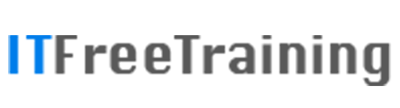This video will look at configuring the default password policy in Active Directory. These setting determines setting like how long a user password will be, if the password needs to complex, and how many times a password needs to be changed before an old password can be used.
Password Policy for the DomainThe password settings for the domain can only be edited in the Default Domain Policy. These are found in the following the location.
Computer Configuration\Polices\Windows Settings\Security Settings\Account Polices
These settings apply to all users in the domain. If you need to configure additional Group Policy settings in the domain it is considered best practice to create a new Group Policy Object for these settings rather than configure the settings in Default Domain Policy. To configure these settings, they can be done using Group Policy Management.
Password Policy
Enforce password History: This setting stores the previous passwords used for that user preventing them from using that password again. The default setting is 24.
Maximum password Age: This determines how many days a user can use a password before it expires. When it expires the user will not be able to login or access resources on the network until the password is changed. If you want to prevent the password from expiring for a user, tick the tick box “Password never expires” in the properties for the user.
Minimum password Age: The minimum time a user must have a password before it is changed. This prevents a user changing the password repeatedly until they get to their old password.
Minimum password length: This setting determines the minimum length a password can be.
Password must meet complexity requirements: This means that a password must meet 3 of the following. Contain A-Z, a-z, digits, non- Alphanumeric. Also the password does not contain the username.
Store password using reversible encryption: This stores the password using reversible encryption and thus software is able to work out the password. The password is only reversible once it has been changed. Selecting this option will not grant software access to an existing password.
Account Lockout Policy
When an account is locked, a tick box called unlock account will be ticked in the properties for that user. To unlock the account, clear this tickbox. When the account is locked, the user will not be able to login or make new connections to servers if already logged in.
Account lockout duration: This setting will determine how long a locked account will remain locked before the system will automatically unlock it. If this is set to zero, the administrator must physically unlock the account.
Account lockout threshold: This is the number of failed password attempts until the account is locked. This must occur within the time period contained in the next setting.
Reset account lockout counter after: When the time period set in this setting expires, the timer for account lock out is reset. This means that if the user puts in another wrong password, effectively the counter starts from 0 again.
Kerberos Policy
Unless you have good reason to, these settings should be left on the defaults.
Enforce user logon restrictions: This will check that a user has the required rights before issuing a ticket for access. It is generally quicker to check if the user has the required rights first rather than issue the ticket as the ticket takes a lot of computing power to generate unless you have very slow network connections.
Maximum lifetime for service ticket: Determines how long a service ticket can be used before it has to be recreated.
Maximum lifetime for user ticket: Determines how long a user ticket can be used before it has to be recreated.
Maximum lifetime for user ticket renewal: The time period a ticket can be renewed before it has to be recreated.
Maximum tolerance for computer clock synchronization: How many minutes Kerberos will allow in time difference before the ticket will be rejected.
Cost VS Security
When determining which password settings to use, you should consider the cost that using these settings will have on the organization. Changing user passwords too often will result in more calls to the helpdesk and also users tend to write their passwords down rather than remembering them. Before putting in security settings, perform a cost verses security comparison to determine if the settings should be put in or not.
References
“MCTS 70-640 Configuring Windows Server 2008 Active Directory Second edition” pg 392
“So Long, And No Thanks for the Externalities: The Rational Rejection of Security Advice by Users” https://docs.google.com/viewer?url=http://research.microsoft.com/en-us/um/people/cormac/papers/2009/SoLongAndNoThanks.pdf
“Enforce user logon restrictions” http://msdn.microsoft.com/en-us/library/ms813585.aspx
Credits